Define scaling for the image sequence
Before starting detecting, it is essential to define accurate scaling (i.e., size of the image pixels in µm) for your image sequence. Metrics such as position, track length, worm length, width, area and speed all depend on the scaling you define.
Each image sequence should include one captured image or frame with a horizontal calibration millimeter ruler that you'll use to define the scaling.
If you change zoom levels on a dissecting microscope or change objectives on a microscope to record another video, capture the image of the calibration scale again because the pixel size scaling will have changed.
Procedure with a high-precision MBF calibration film
Define scaling once for each image sequence you'll be using.
- After importing an image sequence, click Set Sequence Info in the Track workflow.
- Display the image or frame containing the horizontal mm ruler. For example:
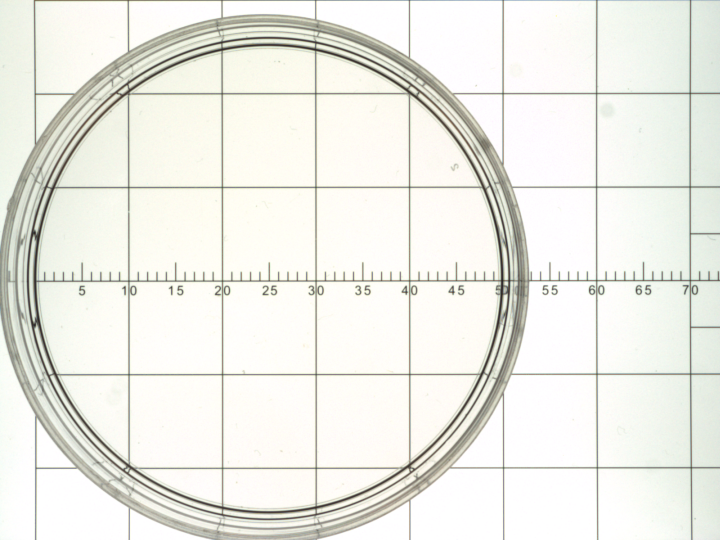
- In the Sequence Info panel, enter the measurement range in the field next to the Measure button. In this example, we'll measure over a 5 mm (5000 µm) range. The longer the range across the image, the more accurate the scaling.
For a 5-mm ruler, enter "5000" since the unit is the µm.

- Click the Measure button.
- In the image, click at the outer/left edge of the "0" tick mark and drag to the left edge of the "5" tick mark
 .
. The red circles indicate where to start and end.
- Release the mouse button. The scaling information is updated in the Sequence Info panel for an accurate microns-per-pixel measurement.
For best results, use a high-quality calibration scale, also known as a stage micrometer. Contact us to purchase such a scale.